Windows 10
Rp500,000 Rp250,000
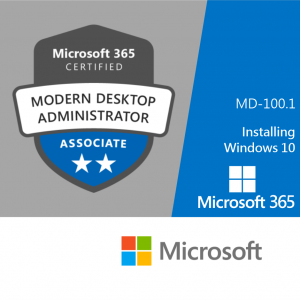
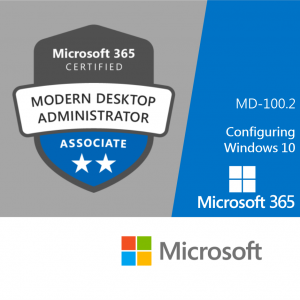
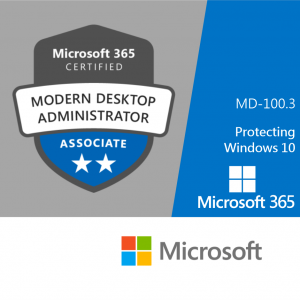
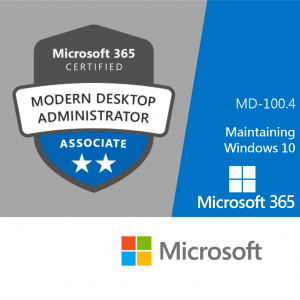
- Description
- Unit Outline
- Instructor
- Additional information
- Certificate
- Reviews (0)
Description
About this course
In this course, students will learn how to support and configure Windows 10 desktops in an organizational environment. Students will develop skills that include learning how to install, customize, and update Windows 10 operating systems. Students will learn how to managing storage, files, and devices as well as how to configure network connectivity for Windows 10. Students will also learn how to secure the Windows 10 OS and protect the data on the device. Finally, students will learn how to manage and troubleshoot Windows 10.
Installing Windows 10
- Learn how to support the installation tasks associated with Windows 10. Students will develop skills that include learning how to install and customize Windows 10 operating systems. Students will also learn about the new Windows servicing model and methods for keeping Windows up to date. The course will conclude with common post-installation tasks.
Configuring Windows 10
- Learn how to secure the Windows 10 OS and protect the data on the device. Students will be introduced to common methods used for authentication and access control. This course will teach how to configure file and folder permissions and creating security policies. Students will also be introduced to the different types of external threats and how to leverage features like encryption and firewalls, as well as tools like Windows Defender.
Protecting Windows 10
- Learn how to support the configuration tasks associated with Windows 10. Students will develop skills that include managing storage, files, drivers, and printers as well as how to configure network connectivity for Windows 10. This course will also cover managing and deploying applications.
Maintaining Windows 10
- Learn how to manage and troubleshoot Windows 10. This course will deep-dive into the architecture and tools used for managing, monitoring, and troubleshooting the OS, Apps, and hardware. Students will learn about proactive and troubleshooting methodology, and how to identify and mitigate common issues.
Installing Windows 10
Module 1: Installing Windows
This module covers installing the Windows 10 OS. Students will learn the different editions of Windows 10, requirements, and new features introduced. This module covers how to install the OS, as well as methods for migrations and upgrading. Students will also learn about common tools used in the deployment process
Lessons
- Introducing Windows 10
- Installation Options
- Requirements for Windows Features
- Installation Process and Media
- Upgrading to Windows 10
Lab : Installing Windows 10
- Upgrading Windows 7 to Windows 10
- Migrating User Settings
After completing this module, students will be able to:
- Understanding the different editions and features of Windows 10.
- Understand the Windows 10 client installation options.
- Practice installing Windows 10 using an online virtual machine.
Module 2: Updating Windows
In this module, Students will learn about keeping Windows 10 up-to-date. Students will be introduced to the new Windows servicing model and how it applies to various scenarios. Students will learn the various different methods for updating Windows and applications, as well as managing updates using tools like group policy and Windows Update for Business.
Lessons
- Windows Servicing Model
- Updating Windows
- Applying Applications and Windows Updates
Lab : Updating Windows 10
- Configuring Updates for a Single Device
- Configuring Updates with GPOs
After completing this module, students will be able to:
- Describe the Windows servicing model.
- Configure Windows update settings.
- Describe updating Windows using WSUS.
- Describe updating Windows using Windows Update for Business.
- Configure Windows update using group policy.
Module 3: Post-installation Configuration and Personalization
This module covers common post-installation tasks in Windows 10. Students will learn how to customize the user interface, as well as using the control panel and settings app to configure common OS settings. This course will also introduce students to Windows PowerShell.
Lessons
- Customize the Windows 10 UI.
- Configure device specific settings such as power plans and mobile device options.
- Use the Windows control panel and setting app to configure settings.
- Describe using Windows PowerShell.
Lab : Configuring Windows 10
- Using the Settings App
- Using Control Panel Using Control Panel
- Using Windows PowerShell
After completing this module, students will be able to:
- Customize the Windows 10 UI
- Configure device specific settings such as power plans and mobile device options.
- Use the Windows control panel and setting app to configure settings.
- Describe using Windows PowerShell.
Configuring Windows 10
Module 4: Configuring Peripherals and Drivers
This module will cover the device configuration. Students will learn how device drivers work and how to install them. Students will also be introduced to managing and configuring hardware peripherals such as printers.
Lessons
- Managing Devices and Drivers
- Managing Printers
After completing this module, students will be able to:
- Describe concepts related to drivers.
- Install a device driver.
- Describe printer management concepts.
- Configure client-side printing and managing print server properties.
Module 5: Configuring Networking
In this module, Students will learn about networking concepts. This module will introduce to IPv4 and IPv6, and concepts like DNS. Students will learn how to configure network settings in Windows, as well as learn about wireless network technologies. The module will conclude with methods of managing Windows remotely.
Lessons
- Configure IP Network Connectivity
- Implement Name Resolution
- Implement Wireless Network Connectivity
- Remote Access Overview
- Remote Management
After completing this module, students will be able to:
- Describe the different types of applications.
- Install applications manually and using automated methods.
- Manage application deployment using the Windows Store.
- Learn about web browser features in Windows 10.
Module 6: Configuring Storage
This module covers storage configuration and management in Windows 10. Students will be introduced to local, cloud and virtual storage options. This course will also cover configuring storage on client devices and introduce storage spaces.
Lessons
- Overview of storage options
- Using OneDrive
- Managing Disks, Partitions, and Volumes
- Maintaining Disks and Volumes
- Managing Storage Spaces
Lab : Practice Lab: Managing Storage
- Adding a Disk
- Creating a Simple Volume
- Compressing a Folder
- Enabling Disk Quotas
- Creating a Storage Space
After completing this module, students will be able to:
- Describe the options and benefits of local, cloud, and virtual storage.
- Configure OneDrive.
- Configure local disk partitions and volumes.
- Describe the capabilities and benefits of Storage spaces.
Module 7: Managing Apps in Windows 10
In this module, Students will be introduced to App management in Windows 10. This module will cover the different types of apps and supported installation methods. Students will learn how to install apps using manual and automated methods, as well as manage app delivery using the Windows Store. Finally, this module will cover the differences between Internet Explorer and Microsoft Edge.
Lessons
- Providing Apps to Users
- Managing Universal Windows Apps
- The Windows Store
- Web browsers in Windows 10
After completing this module, students will be able to:
- Describe the different types of applications.
- Install applications manually and using automated methods.
- Manage application deployment using the Windows Store.
- Learn about web browser features in Windows 10.
Protecting Windows 10
Module 8: Configuring Authorization & Authentication
This module introduces the tools and features of Windows 10 for authorizing access to Windows 10 clients. Students will learn about methods for how users sign-in to Windows 10. This module also covers restricting what users can or cannot do on a device through methods like UAC and account types.
Lessons
- Using Security Settings to Mitigate Threats
- Configuring User Account Control
- Implementing Device Registration
- Authentication
After completing this module, students will be able to:
- Describe the different methods for securing data and the Windows 10 OS.
- Describe the different types of user and service accounts.
- Configure Windows Hello.
- Configure user account control.
Module 9: Configuring Data Access and Usage
In this module, Students will learn about permissions. This module will cover considerations for different files systems. Students will learn how to configure file and folder permissions as well as shared folders. The module will conclude with configuring settings through methods such as local and group policy.
Lessons
- Overview of File Systems
- Configuring and Managing File Access
- Configuring and Managing Shared Folders
- Managing Security with Policies
Lab : Configuring and Managing Permissions and Shares
- Creating, Managing, and Sharing a Folder
- Using Conditions to Control Access and Effective Permissions
After completing this module, students will be able to:
- Describe the differences and benefits of supported file systems.
- Configure file and folder permissions.
- Configure shared folders.
- Secure Windows through local policy settings.
Module 10: Configuring Advanced Management Tools
This module introduces students to protecting devices from external threats. Students will learn about the different types of common threats. This module will teach students about using encryption, firewalls, and IPSec to help protect against threats. The module will conclude with how to configure and use Windows Defender and AppLocker.
Lessons
- Configuring Tenant Roles
- Managing Tenant Health and Services
Lab : Practice Lab: Managing Network Security
- Creating and Testing Inbound Rules
- Creating and Testing Outbound Rules
- Creating and Testing Connection Security Rules
- Configuring Windows Defender
After completing this module, students will be able to:
- Identify common security threats
- Describe the methods by which you can mitigate these common security threats.
- Describe the different methods of encryption.
- Describe how Windows firewall can secure the device.
- Describe the benefits of using IPSec.
- Describe the different features of Windows Defender.
- Describe the benefits of using AppLocker.
Maintaining Windows 10
Module 11: Supporting the Windows 10 Environment
This module will cover the Windows 10 architecture and common environments. Students will be introduced to the various tools used in maintaining Windows. This module will also discuss methodologies for effectively troubleshooting issues and how to proactively manage and optimize Windows 10.
Lessons
- Troubleshooting Windows
- Troubleshooting Tools
Lab : Practice Lab: Monitoring Windows 10
- Monitoring Events
- Monitoring Reliability and Performance
After completing this module, students will be able to:
- Describe the Windows architecture.
- Describe key stages in troubleshooting.
- Describe the purpose and benefits of the various tools in Windows.
- Use monitoring tools to establish a performance baseline.
- Optimize performance on Windows 10 clients.
Module 12: Troubleshooting the Windows OS
In this module, Students will learn how to troubleshoot startup and service issues related to the operating system. This module will teach the different startup and recovery options, and how to troubleshoot different Windows services.
Lessons
- Troubleshooting Windows Startup
- Troubleshooting Operating System Service Issues
- Troubleshooting Sign-In Issues
After completing this module, students will be able to:
- Describe the various methods identifying and recovering from startup issues.
- Describe when to use the various advanced startup options.
- Identify and disable a failed service
- Identify and mitigate common locked account scenarios.
Module 13: Troubleshooting Files & Applications
This module helps students plan for file backup and recovery. Students will learn how to plan and configure data protection strategies and how to perform various file and system recovery methods. This module also includes common methods for troubleshooting application installation issues, compatibility issues, and resolving browser issues.
Lessons
- File Recovery in Windows 10
- Application Troubleshooting
Lab : Troubleshooting Desktop Apps
- Troubleshooting AppLocker Policy Applications
- Troubleshooting Application Compatibility Issues
- Troubleshooting Microsoft Internet Explorer Issues
- Troubleshooting Microsoft Edge Issues
After completing this module, students will be able to:
- Describe the different methods of file recovery.
- Configure Windows 10 to support individual file and system recovery.
- Recover a device using the Reset This PC function.
- Solve application compatibility issues with the Application Compatibility Toolkit.
- Troubleshoot common browser issues.
Module 14: Troubleshooting Hardware and Drivers
This module introduces hardware troubleshooting. Students will learn about driver management and how to troubleshoot devices. Students will also learn steps for troubleshooting system hardware and external peripherals such as USB drives and printers, including diagnostic methods and remediation.
Lessons
- Troubleshooting Device Driver Failures
- Overview of Hardware Troubleshooting
- Troubleshooting Physical Failures
Lab : Troubleshooting Device Driver Issues
- Troubleshooting a Missing Device Driver
- Resolving Hardware Problems
- Resolving device driver problem
- Configuring Group Policy Settings to Control Device Installation
After completing this module, students will be able to:
- Troubleshoot and remediate driver issues.
- Troubleshoot Peripherals
- Diagnose and replace hardware.
Module 15: Course Conclusion
Lessons
- Final Exam
Lab : Graded Lab

Brian Hinkelman – has over 20 years’ experience in IT, working as a Desktop Technician, Network Administrator, IT Manager and Web Application Developer. In recent years, he has worked as pre-sales engineer in the enterprise space, and formerly a Microsoft Datacenter TSP. Brian now manages the Modern Desktop track at Microsoft Worldwide Learning.
Additional information
| Author / Publisher | Microsoft |
|---|---|
| Level | Beginner, Intermediate |
| Language | English |
Certificate
When you enrolled into this course you will automatically get a Certificate of Participation for completing the course. An example is provided below.
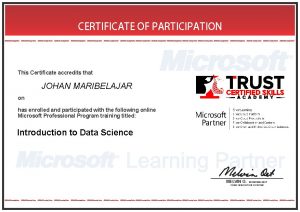
Only logged in customers who have purchased this product may leave a review.


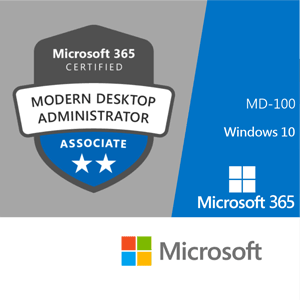
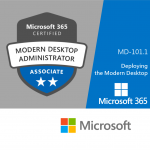
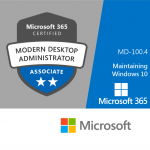
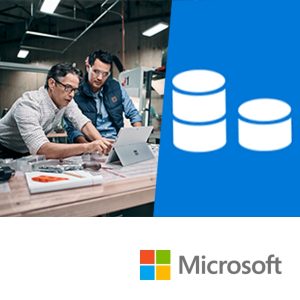
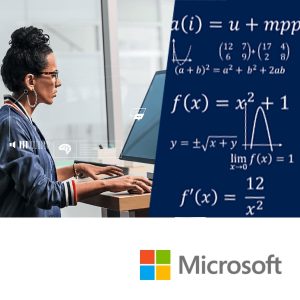
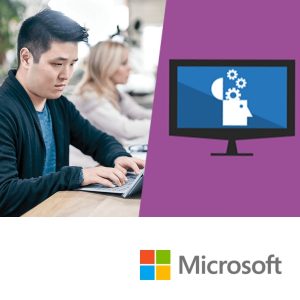
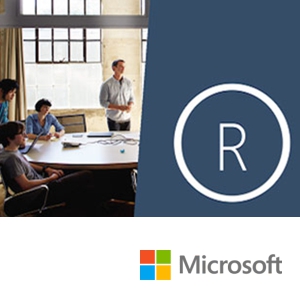

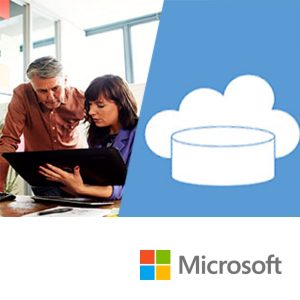
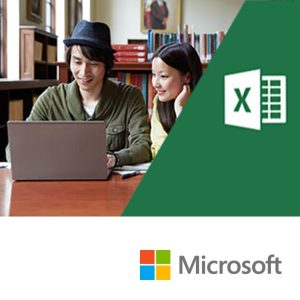

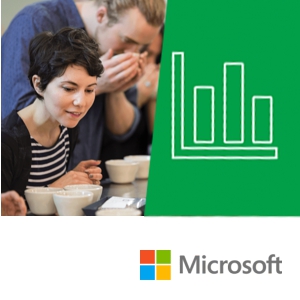


Reviews
There are no reviews yet.